SAVE COST WITH NEW INNOVATIONS IN AUTOSCALE - A CITRIX SOLUTION

Citrix Autoscale was introduced in 2019, and ever since it has been one of our most adopted features. It’s easy to see why: with its ability to reduce cloud spend while still maintaining an exceptional employee experience.
Autoscale has become essential in component in enhancing EX.
Earlier this year Citrix introduced this capability to their on-premises control plane in Citrix Virtual Apps and Desktops 2305, bringing the power of Autoscale to all administrators.
IT teams and administrators are being asked to do more with less. Businesses need to cut costs, and IT teams need to deliver. Citrix can assist in the delivery on business goals with a suite of newly released Autoscale features designed to help save on costs.
Hibernation with Azure VMs
End users can resume from where they left off with faster logon performance — at no additional cost — using hibernation.
Hibernation allows to pause VMs that are idle and save on compute costs. The VM’s memory contents are stored on the OS disk. When the user logs back on, they resume from where they left off leading to a better end user experience.
Users will also experience faster launch times than with stopped deallocated machines.
Customers do not pay any extra costs compared to powered-off machines and are also more sustainable. This feature is primarily intended for single session assigned machines, but it can also be used for pooled machines. For pooled machines, admins can set up more aggressive timeouts for cost optimization while maintaining a good user experience – as users will still pick up exactly where they left off with hibernation.
For getting started and more information, please check out the Citrix blog and end-to-end setup video.

Where to turn on hibernation in the Citrix DaaS console
Power Settings for End User PTO
Turn off assigned machines when the end user is on vacation.
End users aren’t always at work every single weekday. Whether it’s PTO or a public holiday there are going to be days when they don’t log in. Therefore the environment needs the capability to power manage those machines on those off days to save on compute and costs. To address this use case, Citrix has introduced a policy that allows the ability to power off or hibernate a machine if the user does not logon within a set time.

Autoscale setting to power manage machines if there are no user connections.
(For more information, see Single-session OS random delivery groups and Single-session OS static delivery groups.)
Autoscale Insights
Analyze the effectiveness of your Autoscale settings using data-driven Autoscale Insights.
Based on client feedback: administrators want to make data-driven decisions to understand if their Autoscale settings are effective. Admins want to ensure they align with the actual end-user usage, while maintaining a balance of cost savings with end-user experience. That’s where Autoscale Insights comes in.
Insights are visible at a delivery group level and compare every 30 mins of historical usage with the Autoscale powered-on count. Autoscale Insights uses this data to grade settings in one of three ways:
- Poor end user experience,
- Not cost effective, or
- A good balance between cost and end-user experience.
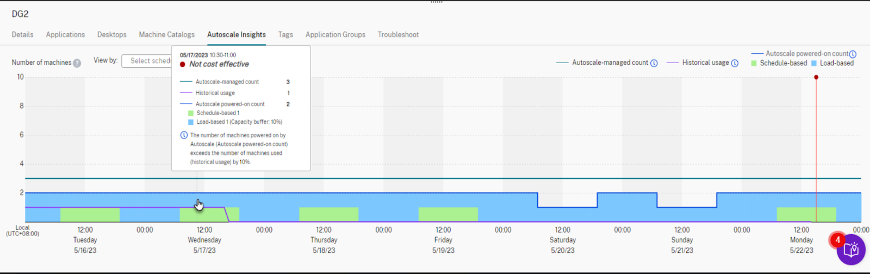
Autoscale Insights evaluating Autoscale settings
Get started with AutoScale Insights by enabling the toggle on the home page:
- Go to Manage > Home Page > Preview features widget > Autoscale Insights and enable.
- Then go to the Delivery Groups node –> select a Delivery Group –> check Autoscale Insights at the bottom.
- Note: It might take 15 mins for Autoscale Insights to show up after enabling the toggle.
Please see Citrix documentation for more information.
Vertical Load Balancing
Pack sessions vertically instead of having a session sprawl by using vertical load balancing at delivery group level.
Vertical load balancing is incredibly useful for controlling costs in public clouds. By stacking user sessions onto machines that are already in use, it reduces sprawl and reduce costs. Previously, vertical load balancing was set at a Citrix site level, which meant it had to use vertical load balancing across all Delivery Groups, even if they were in on-premises data centers. This restricted admins ability to implement this feature.
Citrix has now brought this setting to the Delivery Group level. This can be individually set vertical load balancing just to the Delivery Groups that are hosted in the cloud, allowing to optimize costs while maintaining performance for on-premises Delivery Groups.
While creating a delivery group it can now choose vertical load balancing for incoming sessions so that they are distributed vertically by packing each machine to its fullest capacity. In addition, admin can also change the setting for existing Delivery Groups.
Vertical load balancing setting for Delivery Groups
Note: Since the sessions will be packed on the machines, it’s recommended to manage end user experience with policies such as max sessions per machine and concurrent logon tolerance, as shown above.
For detailed information - Citrix documentation.
